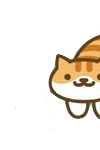

User Controls
Windows Fanboys - I need your help
-
2017-05-10 at 1:45 AM UTCshit sorry, forgot about this thread.
Originally posted by SBTlauien 1. Ubuntu 16.04.1 64-bit
2. Windows 7 64-bit
3. 16GB
4. Either My beta Wireless card or a little Nano 5mbps USB card, but specifically just some USB flash drives
Like I said earlier, if you're trying to load a USB stick it may be easier to mount it in the host (Ubuntu) OS, then share the folder with the client (Wiindows) - you can do that by going to the VM's settings in Virtualbox > Shared Folders, add it from there.
If you want to give the VM direct access to a USB device you need to go to the VM's settings > USB... Tick off Enable USB, select the appropriate USB port type (keep an eye on the status bar at the bottom, it'll indicate if you can't use the selected port), then add a enhancement on the right.
If you're lucky it'll pick up your device automatically, click the plus sign and select the device and it'll be available on (Windows) reboot. If not, you'll need to click the 'add enhancement' option above it, then edit the new enhancement and enter in unique data that matches your device.
I personally had a lot of trouble getting this working last time I tried - it was easy to set up in Windows but not so much in Linux. I think it was due to user privileges not allowing me (standard user) to route devices; switching to root may help but it's not ideal to constantly run VirtualBox as root.
PS. Make sure you've installed the appropriate virtualbox guest tools package on the guest OS.The following users say it would be alright if the author of this post didn't die in a fire! -
2017-05-10 at 5:42 AM UTC
Originally posted by aldra Like I said earlier, if you're trying to load a USB stick it may be easier to mount it in the host (Ubuntu) OS, then share the folder with the client (Windows) - you can do that by going to the VM's settings in Virtualbox > Shared Folders, add it from there.
If you want to give the VM direct access to a USB device you need to go to the VM's settings > USB… Tick off Enable USB, select the appropriate USB port type (keep an eye on the status bar at the bottom, it'll indicate if you can't use the selected port), then add a enhancement on the right.
If you're lucky it'll pick up your device automatically, click the plus sign and select the device and it'll be available on (Windows) reboot. If not, you'll need to click the 'add enhancement' option above it, then edit the new enhancement and enter in unique data that matches your device.
I personally had a lot of trouble getting this working last time I tried - it was easy to set up in Windows but not so much in Linux. I think it was due to user privileges not allowing me (standard user) to route devices; switching to root may help but it's not ideal to constantly run VirtualBox as root.
PS. Make sure you've installed the appropriate VirtualBox guest tools package on the guest OS.
Sharing folders wouldn't work for rooting my phones though because I actually need to connect my phone during the process.
The option box for enabling USB is disabled. I ran VB as root and it's the same. However, I saw that one of my USB drives is already listed and it looks like it has the correct information. It still won't work though even after restarting Windows.
Why would that box for enabling USB support be disabled? All of the options below it are also disabled so this must be the problem. I think I'm going to try to reinstalling the Guest Edition package.
...
Alright. I checked and I actually didn't have any extension pack installed. I downloaded the correct extension pack and installed it. It said that is was successfully installed. Even after a reboot it still doesn't work.
...
Even after adding to the usergroup the option box is still disabled. I'm following this guild...
https://askubuntu.com/questions/25596/how-to-set-up-usb-for-virtualbox
I think tomorrow I'm going to just purge it all, redownload everything, and try again. Maybe I have a bad version or something. I've set this up several time before and not to long ago, without any problems. This time it just isn't working...
Post last edited by SBTlauien at 2017-05-10T05:54:55.117343+00:00 -
2017-05-10 at 5:48 AM UTChttps://askubuntu.com/questions/481693/virtualbox-usb-add-device-enhancement-does-not-work-under-14-04
You probably have a permission issue. Add your user ID to group vboxusers with this command: sudo usermod -a -G vboxusers $USER, log off, log on and try again.
shouldn't be an issue if you ran it as root, but eh, worth a try.
also make sure the extension pack version matches the virtualbox version; I believe they maintain their own (Oracle) repo so make sure to add that to your apt sources to get the latest version (not sure how fast ubuntu maintainers are). -
2017-05-10 at 7:18 AM UTCzimmy